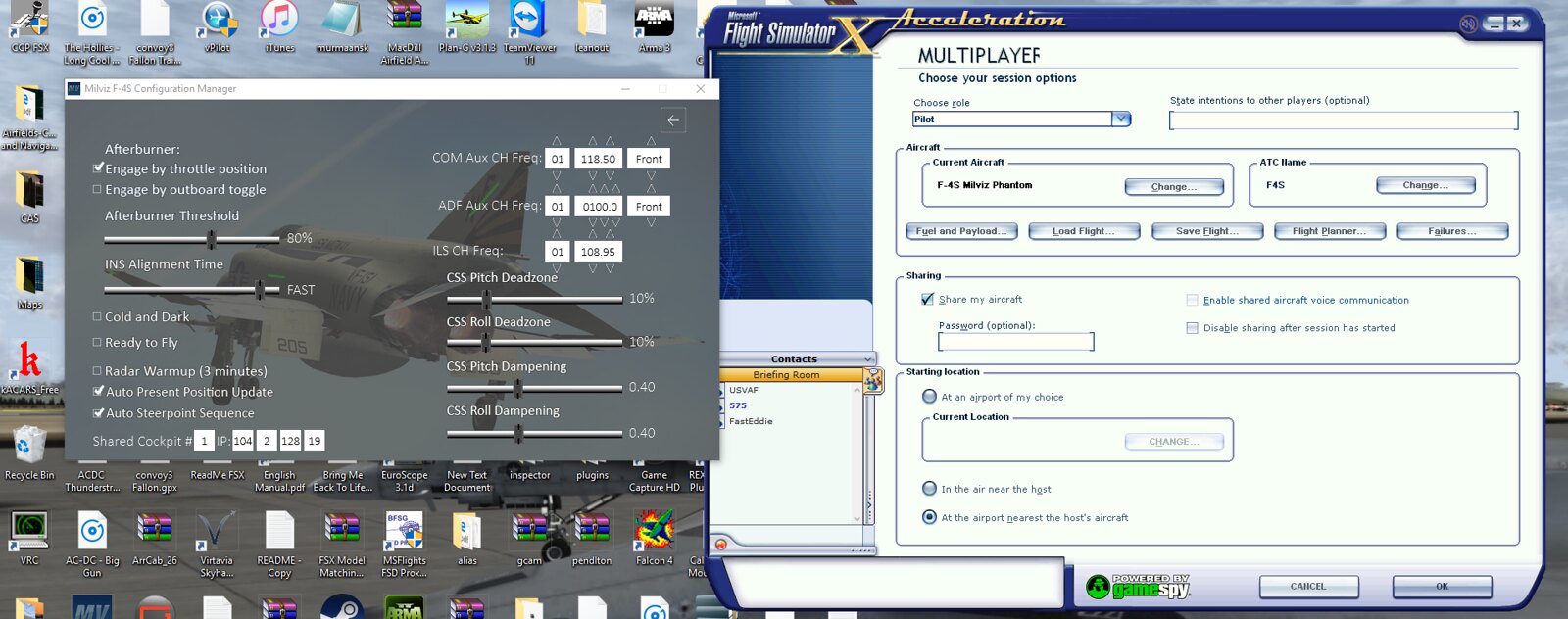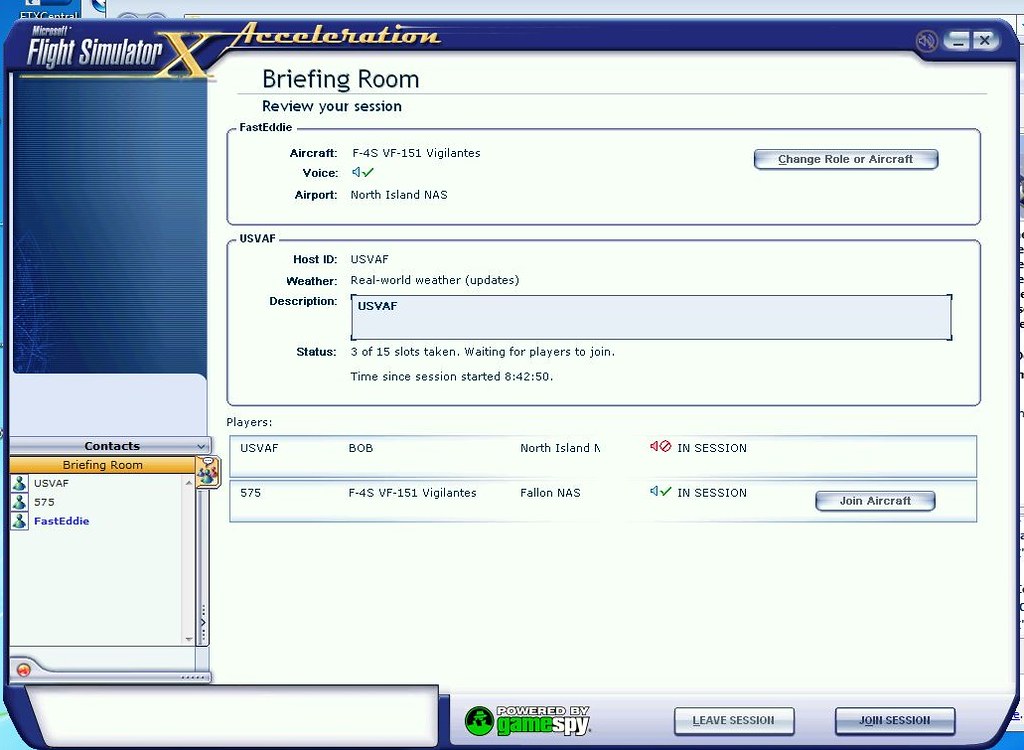Shared Cockpit now available
Posted: Mon Nov 23, 2015 9:04 am
With the recent release of the F-4J/S and an updated E, the long awaited shared cockpit is now available.
Here is a quick run through on how to set it up:
Add the IP address of the player you wish to connect with in the external ACM (green box area). You can store up to 10 IP addresses for shared cockpit hosts. Click on a box (it will turn orange, after which you can tab through them), type in the value you want. The leftmost box is the index number (1 to 10) to be used.

Now for ingame, use the following procedure:
When you host or join a session, be sure to enable "Share my airplane". For those of you who will be the guy up front, you need to make sure that port 6881 is open (ill leave it up to Rhino or whoever knows how to explain how to do port forwarding since I cant), or, if you are using a USB cellular modem like I do, that you have a VPN like Hamachi or Wippien and that you and your wizzo are connected on it. For the backseater, once you are in the lobby, join your pilot's plane. When the sim loads, (for FSX users) you may get an error message informing you that serialization/deserialization failed because of differing gauges. You can ignore this message and carry on.
Once in game, when you open the addons menu->Milviz F-4, you will see a new entry called Shared Pit menu. When you click on it, you will get this menu:

Pilot is for the host of the shared pit session. Copilot is for the client. For hosts, simply select the Pilot option, then Start server. A green bar should appear at the top of your sim saying "Waiting for connection.....". For clients, select Copilot, then choose the IP address of the host from the list (you have to have entered it in the external ACM).
Once you get the connected message, don't touch anything in the cockpit or payload manager. You will get a series of Sync messages in the green bar informing you what system is being synchronized at the moment. Wait for the "Synchronization complete" message before you start doing any thing. Then you should be good to go.
NB
Sometimes, under certain connection circumstances, FSX will stop synchronizing the input events for our custom controls. Every now and then do a check with some control and verify that both sides see the effect of that control input being made.
Eg: Change the target lat/lon counters on the nav computer in the rear pit. If the WSO/RIO does this, and the pilot has his HSI bearing/distance switch on NAV COMP, he will see the bearing pointer/distance dials changing appropriately. If the pilot switches views to the rear pit and does it, the WSO/RIO will see the lat/lon dials moving.
If there is no effect, go to the shared cockpit menu and enable "Toggle Event Sync". ONLY DO THIS IF INPUTS FAIL TO BE TRANSMITTED. Otherwise you will get a double input which could be messy.
Here is a quick run through on how to set it up:
Add the IP address of the player you wish to connect with in the external ACM (green box area). You can store up to 10 IP addresses for shared cockpit hosts. Click on a box (it will turn orange, after which you can tab through them), type in the value you want. The leftmost box is the index number (1 to 10) to be used.
Now for ingame, use the following procedure:
When you host or join a session, be sure to enable "Share my airplane". For those of you who will be the guy up front, you need to make sure that port 6881 is open (ill leave it up to Rhino or whoever knows how to explain how to do port forwarding since I cant), or, if you are using a USB cellular modem like I do, that you have a VPN like Hamachi or Wippien and that you and your wizzo are connected on it. For the backseater, once you are in the lobby, join your pilot's plane. When the sim loads, (for FSX users) you may get an error message informing you that serialization/deserialization failed because of differing gauges. You can ignore this message and carry on.
Once in game, when you open the addons menu->Milviz F-4, you will see a new entry called Shared Pit menu. When you click on it, you will get this menu:
Pilot is for the host of the shared pit session. Copilot is for the client. For hosts, simply select the Pilot option, then Start server. A green bar should appear at the top of your sim saying "Waiting for connection.....". For clients, select Copilot, then choose the IP address of the host from the list (you have to have entered it in the external ACM).
Once you get the connected message, don't touch anything in the cockpit or payload manager. You will get a series of Sync messages in the green bar informing you what system is being synchronized at the moment. Wait for the "Synchronization complete" message before you start doing any thing. Then you should be good to go.
NB
Sometimes, under certain connection circumstances, FSX will stop synchronizing the input events for our custom controls. Every now and then do a check with some control and verify that both sides see the effect of that control input being made.
Eg: Change the target lat/lon counters on the nav computer in the rear pit. If the WSO/RIO does this, and the pilot has his HSI bearing/distance switch on NAV COMP, he will see the bearing pointer/distance dials changing appropriately. If the pilot switches views to the rear pit and does it, the WSO/RIO will see the lat/lon dials moving.
If there is no effect, go to the shared cockpit menu and enable "Toggle Event Sync". ONLY DO THIS IF INPUTS FAIL TO BE TRANSMITTED. Otherwise you will get a double input which could be messy.